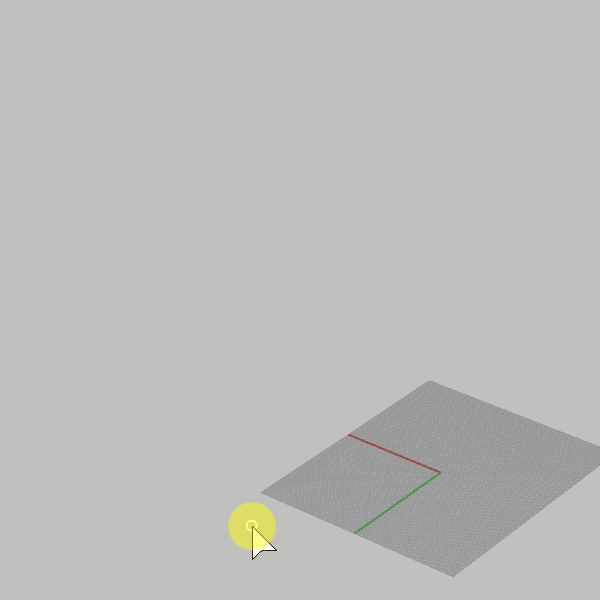Drawing
 The brush tool draws and erases crayon strokes.
The brush tool draws and erases crayon strokes.
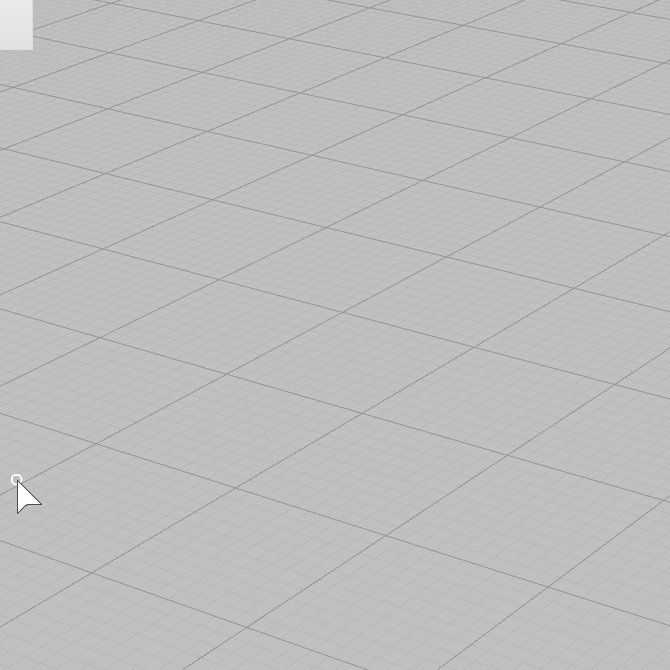
Steps
- Click and drag to start drawing a stroke.
- Release to end the stroke.
 The brush tool draws and erases crayon strokes.
The brush tool draws and erases crayon strokes.
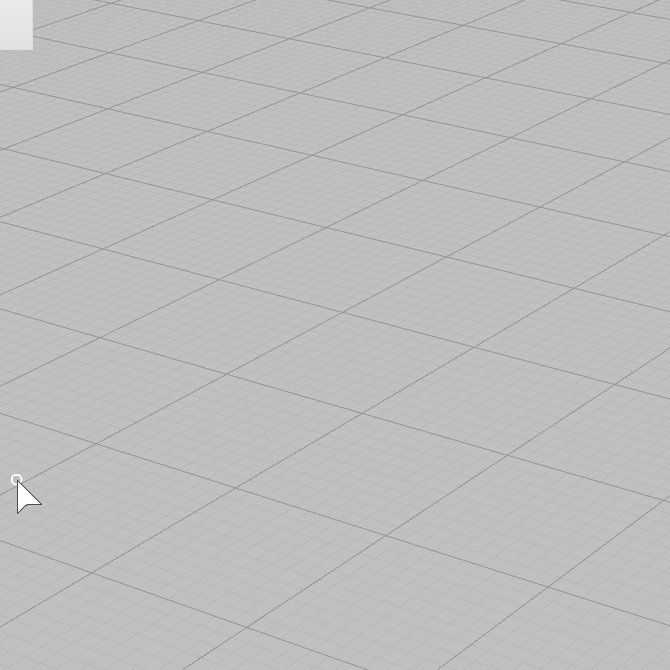
 The eraser tool erases strokes.
The eraser tool erases strokes.
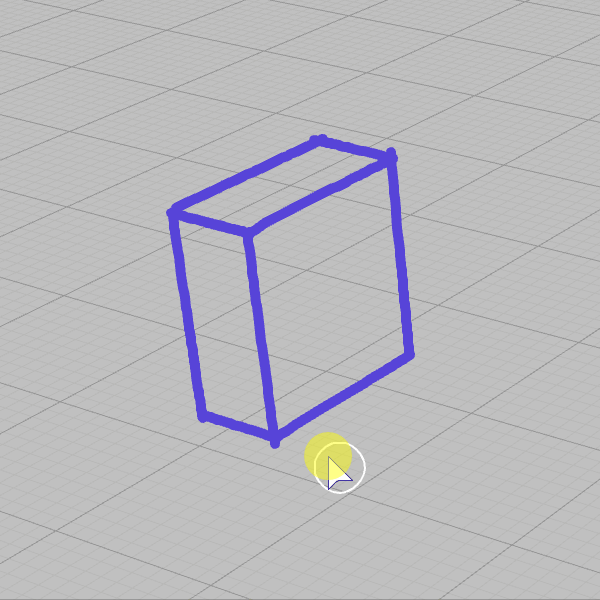
The brush size can be changed by clicking and draggind while holding down CTRL and ALT
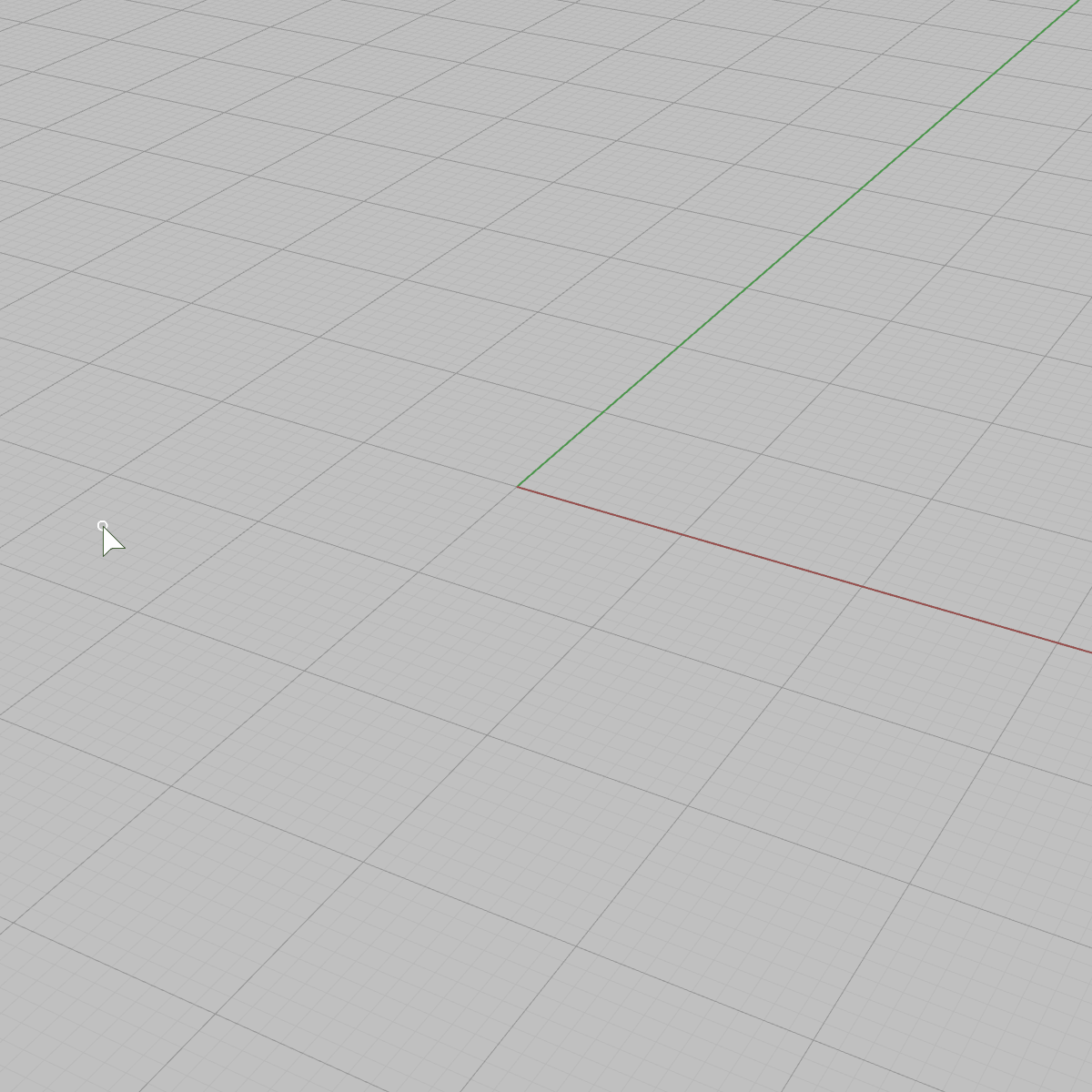
Crayon brush can draw straight lines
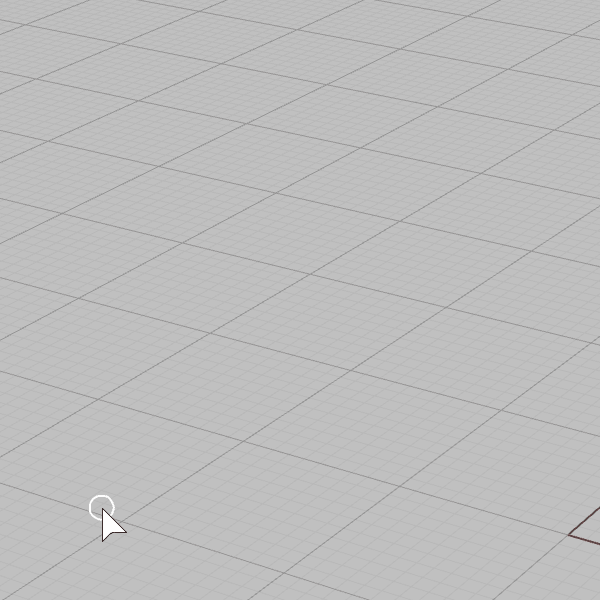
Crayon brush can snap to the XYZ directions of the active CPlane